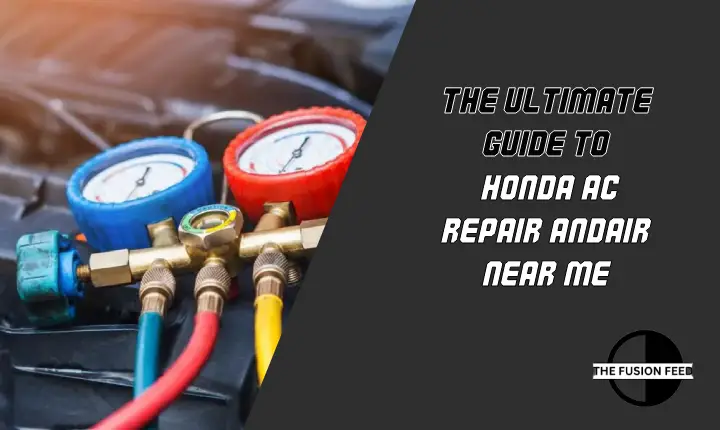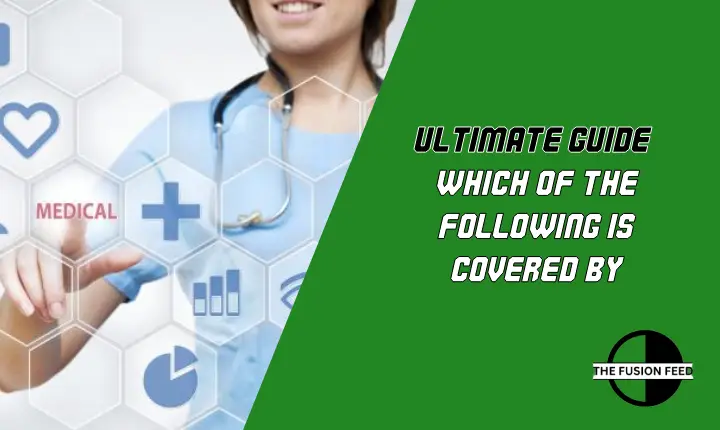SimpliSafe Base Station Not Connecting to WiFi? Here’s How to Fix It!
Wondering how to fix SimpliSafe Base Station not connecting to WiFi? Resolving this problem isn’t complex at all. All you need is a bit of knowledge about ensuring a seamless connection between your SimpliSafe Base Station and WiFi network. With practical and easy-to-implement solutions, you’ll regain peace of mind with a consistently connected security system.
You can fix the SimpliSafe Base Station won’t connect to WiFi by shifting to a 2.4GHz network, configuring both SSID and password names in less than 31 characters, not hiding your SSID, placing the router and base station less than 30 feet apart, and more. At TheFusionFeed, we will walk you through straightforward steps to troubleshoot and fix any WiFi connection problems with your SimpliSafe Base Station. Let’s fix it!

Table of Content
What is SimpliSafe Base Station?
The SimpliSafe Base Station is like the brain of your home security system. It’s a central hub that connects all the sensors and devices in your SimpliSafe setup, such as door and window sensors or motion detectors.
The base station communicates with these devices and, in case of any security concerns, alerts you and the monitoring center, helping to keep your home security tight and secure.
How Does SimpliSafe Base Station Work?
The SimpliSafe Base Station communicates with your entire home. When a sensor or camera spots trouble, it talks to the Base Station, which sounds a loud alarm and tells you immediately.
Even if the power goes out, the Base Station has a backup battery that keeps everything working, so you’re protected around the clock. It’s like having a vigilant guard for your home, ready to alert you whenever there’s a potential problem.
Common Reasons Why SimpliSafe Base Station Not Connecting to WiFi
If your SimpliSafe Base Station won’t connect to WiFi, a few common reasons include:
- SimpliSafe needs a 2.4GHz network; 5GHz won’t work.
- Recently altered network name or password causes connection issues.
- The Base Station can’t connect if your WiFi network is set to be hidden.
- Having weak signals from the router to the SimpliSafe Base Station connectivity.
5 Proven Fixes to SimpliSafe Base Station Not Connecting to WiFi
The following are the five proven and effective fixes to SimpliSafe base station not connecting to the home WiFi:
1. Ensure Your WiFi Network Broadcasts 2.4HGHz
If your SimpliSafe Base Station is having trouble connecting to WiFi, it could be because your router uses a 5GHz WiFi network. The SimpliSafe Base Station specifically requires a 2.4GHz WiFi network. It’s one of the effective home security tips if you’re looking to ensure SimpliSafe works efficiently in your home.
To troubleshoot and fix this issue, follow these steps:
- Open a web browser on your computer or phone and enter your router’s IP address. You can find this information in your router’s manual.
- On the router’s web page, enter your username as ‘admin’ and the password from your router’s manual.
- Find the Wireless Network Settings tab at the top or within the Menu tab.
- Look for the Wireless Channel section and find the option displaying all WiFi signals. Identify if your router is currently using the 5GHz WiFi band.
- Change the WiFi band option to 2.4GHz, ensuring compatibility with SimpliSafe.
- Scroll to the bottom of the page and click Save to apply the changes.

2. Both SSID and Password Must be Less Than 31 Characters
If your SimpliSafe Base Station is not working due to changes in your WiFi network name (SSID) or password, you must update this information in your SimpliSafe Keypad. Follow these steps to resolve the issue:
- Tap the Menu button on your SimpliSafe Keypad.
- Input your 4-digit Master PIN when prompted.
- Scroll to System Settings and click on it. Then, select WiFi.
- Your SimpliSafe Keypad will display a list of WiFi networks. Select the one your SimpliSafe Base Station is paired to.
- Tap the Use button on the right-hand side of the Keypad screen.
- Input your new SSID and WiFi password. Crucially, ensure that your WiFi network name and password are less than 31 characters.
Also, read about Smart Station Safe and Their Power to Elevate Home Security.
3 Don’t Hide Your SSID
If your SimpliSafe Base Station is having trouble connecting to WiFi, it could be because your WiFi network’s SSID is hidden. To fix this issue, follow these steps:
- Ensure your phone is connected to the same router as your SimpliSafe Base Station.
- Enter your router’s IP address in a web browser. You can find it in your router’s manual or online if you’re unsure.
- Input the username ‘admin’ and the router’s password (found in the manual) to access router information.
- Click on the Advanced tab or find WiFi settings in the Menu tab on some web pages.
- Select WiFi Security Settings.
- Find your SSID on the WiFi Security Settings page.
- Click the pencil icon next to the SSID and check if the Hide WiFi box is marked. If so, unmark the box.
- Tap Save to apply the new settings.
4. Placing the Router and Base Station Under 30 Feet Apart
If your SimpliSafe Base Station struggles to connect to WiFi, it might be because it’s too far from your router. The WiFi signal can become weak over a distance, causing connection issues.
To make things easier, ensure your router and Base Station are within 30 feet of each other. Reducing the distance between them strengthens the WiFi signal, helping your SimpliSafe system work seamlessly and ensuring a reliable connection.
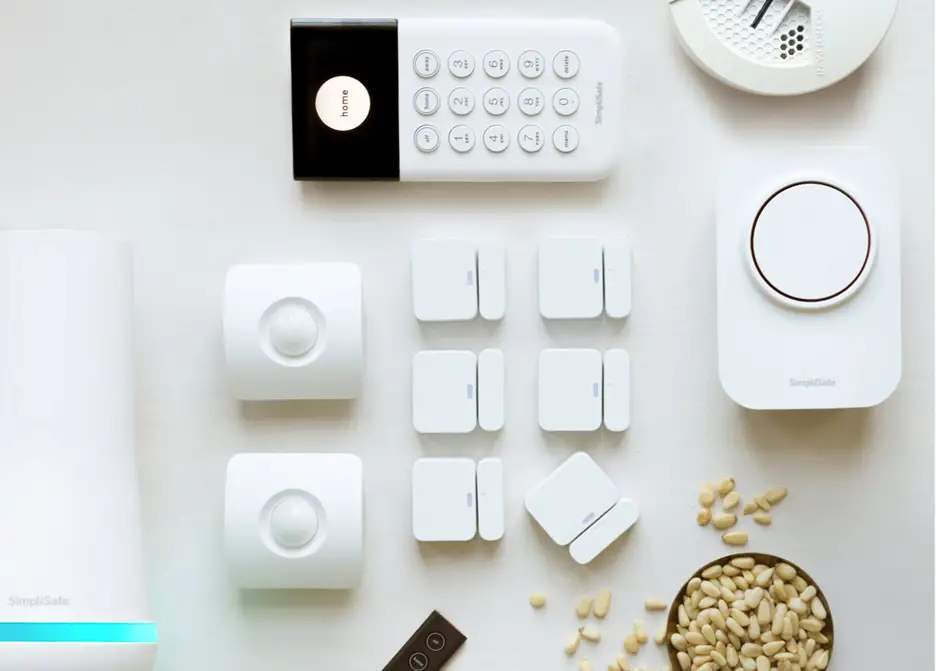
5. Configure Your Network as WPA2 or Mixed Mode WPA3/2
To ensure your SimpliSafe Base Station connects smoothly to WiFi, it’s essential to correctly configure your network security settings. Set your network to WPA2 or Mixed Mode WPA3/2. This step is crucial because if your security settings are incompatible, it can lead to connection problems.
As you align your network configuration with these recommended modes, you enhance the compatibility between your WiFi and SimpliSafe system, ensuring a stable and secure connection for your home security.
Read When Were Home Security Systems Invented to understand home security systems better.
How to Reset SimpliSafe Base Station
If none of the above mentioned methods work for you, the best way to deal with SimpliSafe not connecting to Base Station is to perform a SimpliSafe base station reset. A factory reset SimpliSafe can often resolve issues related to connectivity, system errors, or malfunctions. Here’s how to do it:
- Ensure your system is disarmed through the SimpliSafe Keypad or the SimpliSafe app.
- Unplug the power adapter from the Base Station.
- Use a Phillips-head screwdriver to remove the screw holding the battery cover. Take off the cover.
- Take out one of the batteries from the Base Station, ensuring there’s no power.
- Wait for about 10-15 seconds with the battery removed.
- Close the battery compartment, seal it with the screwdriver, and plug the power adapter back in. Wait 1-2 minutes for the connection to reset.
- Arm your system by pressing the Home or Away button. If you no longer hear “No Link to Dispatcher,” the reset succeeded.

Final Words
Troubleshooting and ensuring a seamless connection for your SimpliSafe Base Station involves simple yet effective steps. These solutions address common issues that might hinder your home security setup, from checking and adjusting WiFi settings to resetting the system when needed.
By following these straightforward guidelines, you can ensure a reliable connection, allowing your SimpliSafe system to fulfill its crucial role in keeping your home secure.
Frequently Asked Questions
Why is my SimpliSafe base station not connecting?
Your SimpliSafe base station may not connect due to issues like using a 5GHz WiFi network, recent changes to SSID or password, a hidden SSID, or weak WiFi signal strength.
How do I reconnect my SimpliSafe base station to WiFi?
To reconnect, ensure your WiFi network uses a 2.4GHz band, update the SSID and password on your SimpliSafe Keypad, unhide your SSID if necessary, and place the router within 30 feet of the base station.
What are the WiFi requirements for SimpliSafe base station?
SimpliSafe base stations require a 2.4GHz WiFi network. Ensure your SSID and password are less than 31 characters for successful connectivity.
How do I connect my SimpliSafe to WiFi?
Connect your SimpliSafe to WiFi by accessing the Keypad menu, entering your Master PIN, navigating to System Settings, selecting WiFi, choosing the correct network, and inputting your new SSID and WiFi password, ensuring they are both under 31 characters.